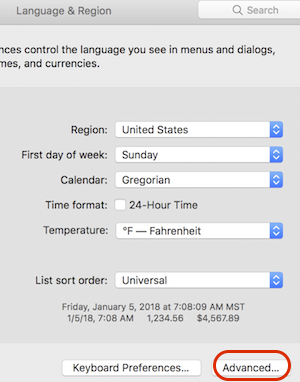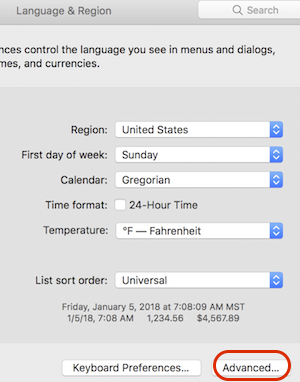
A prescription is comprised of all of its 'fills' ( i.e. both initial fills and any subsequent refills ). Within PPT, a prescription is uniquely identified by a combination of its Rx #, patient name, pharmacy name.
The user adds a prescription ( an initial fill or refill ) by supplying values for the following data elements. All the elements, except 'cost' and 'receipt image'3, are required and combined to create a prescription:
Patient: A person using a prescription-specified drug.
Pharmacy: Where a prescription is filled( i.e. dispensing facility )
Drug Name: Drug a prescription specifies.
Prescriber: A licensed medical professional that authored a patient's prescription.
Note: Patient, Pharmacy, Drug and Prescribers can be selected and reused from a drop down menu; they only need to be entered ONCE.
Directions: When and how often a drug should be taken by the patient
Refills: The number of refills available to the patient after the initial fill is exhausted
Fill Type: Prescription is either an initial fill or a refill
Rx #: Prescription number or identifier assigned by the pharmacy or dispensing facility
Supply: Number of days the prescription is expected to last before a refill can be ordered
Dispense: Date the prescription was filled and delivered to patient
Expiration: Date when a pharmacy stops filling the prescription. Typically the patient requests a new prescription if they need to continue taking the drug.
Cost: Optional but helpful to track overall and patient prescription costs
Rx/Receipt: Optional purchase receipt image or prescription hardcopy image may be included
The Patient, Prescriber, Drug and Pharmacy databases must contain at least one entry in each corresponding database to add a prescription.
3. Both 'cost' and 'receipt image' are optional
Add/Change/Delete/View Prescriptions and Related data( Tab One )
Prescriptions Due( Tab Two )
Costs( Tab Three )
Reports( Tab Four )
About PersonalPrescriptionTracker: Displays version number of PPT and registered user name
Check for Newer Version...: Checks for a newer PPT version. Only available in shareware version. Mac App Store uses the standard App Store notifications
Goto PersonalPrescriptionTracker Web Page: Opens the PPT support web page in a web browser
Register...: For shareware users only. Initiates the registration/activation process. Not visible or relevant to Mac App Store users
PersonalPrescriptionTracker Help: Shows PPT help documentation in the default web browser
Show Data Files in Finder: Locates the PPT data files by opening a Finder window for them
When displaying dates, PPT uses the System Preference format selected ( see 'Language and Regions' and the 'Advanced...' option ) by the user